微信小程序 云开发 欢迎登录注册
React前端开发:FreeCodeCamp的React课程很受欢迎 #生活技巧# #工作学习技巧# #编程学习资源#
提示:此文章相关代码在新版小程序上或许已经不可用!该小程序片段需要使用云函数,云函数具体内容参考github。需要使用云开发提供的数据库,相关的具体使用方法还请参考小程序云开发的相关最新文档。该部分代码没有任何重用的价值,仅供参考
前段时间和同学一起做了一个小程序,用来参加学校的比赛,完成后把项目内容分割一下,贴到博客上面,算是学习记录和总结吧。
因为是学生党,而且并没有很大的需要,所以选择了微信小程序为开发者提供的“云开发”选项。
开发者可以使用云开发开发微信小程序、小游戏,无需搭建服务器,即可使用云端能力。
按照微信的说法:
云开发为开发者提供完整的云端支持,弱化后端和运维概念,无需搭建服务器,使用平台提供的 API 进行核心业务开发,即可实现快速上线和迭代,同时这一能力,同开发者已经使用的云服务相互兼容,并不互斥。
目前提供三大基础能力支持:
首先,开通云开发功能是第一步(默认你已经注册好了微信小程序账号而且申请好了一个AppId),经测试,云开发并不能使用测试号,只能使用真实的AppId。
注:AppID 首次开通云环境后,需等待大约 10 分钟方可正常使用云 API,在此期间官方后台服务正在做准备服务,如尝试在小程序中调用云 API 则会报 cloud init error:{ errMsg: “invalid scope” } 的错误

之后新建就行了。
新建的项目已经包含了一个快速开发的Demo,而且含有云函数示例,初始化函数等等,最好可以先看看,熟悉一下。
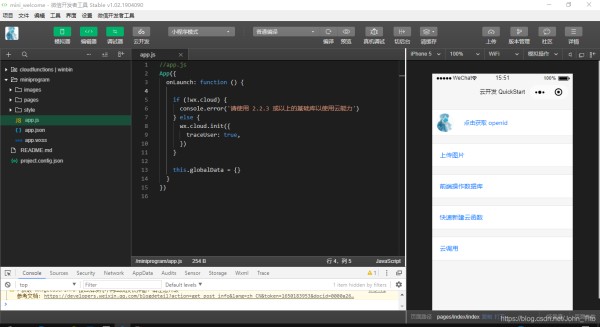
首先看一下app.js这个文件:
//app.js App({ onLaunch: function () { if (!wx.cloud) { console.error('请使用 2.2.3 或以上的基础库以使用云能力') } else { wx.cloud.init({ traceUser: true, }) } }) 1234567891011
wx.cloud.init()为云端环境初始化函数,如果有多个云开发环境则需要指定env参数,如下:
wx.cloud.init({ env: 'test-x1dzi'}) 123
具体可以查看官方文档:
developers.weixin.qq.com
接下来声明一些全局数据
//全局数据globalData: { //用户ID userId: '', //用户信息 userInfo: null, //授权状态 auth: { 'scope.userInfo': false }, //登录状态 logged: false} 12345678910111213
最后的样子是这样:
//app.js App({//全局数据globalData: {//用户ID userId: '', //用户信息 userInfo: null, //授权状态 auth: { 'scope.userInfo': false }, //登录状态 logged: false},onLaunch: function() {if (!wx.cloud) {console.error('请使用 2.2.3 或以上的基础库以使用云能力')} else {wx.cloud.init({traceUser: true,env: 'winbin-2hand'})}}})
123456789101112131415161718192021222324252627注意将env参数换成你自己的云开发环境。
把Pages目录下的除index外的文件夹删除。
并且在app.json中的Pages字段中下仅保留index项:
app.json
{"pages": ["pages/index/index"],"window": {"backgroundColor": "#F6F6F6","backgroundTextStyle": "light","navigationBarBackgroundColor": "#F6F6F6","navigationBarTitleText": "云开发 QuickStart","navigationBarTextStyle": "black","navigationStyle": "custom"},"sitemapLocation": "sitemap.json"} 1234567891011121314
页面文件内容如下:
index.wxml
<view class='container'> <open-data class="avs" type="userAvatarUrl"></open-data> <view class='username'> <text>Hello </text> <open-data type="userNickName"></open-data> </view> <button hidden='{{hiddenButton}}' class='moto-container' open-type="getUserInfo" lang="zh_CN" bindgetuserinfo="onGotUserInfo"> <text class='moto'> 开启小程序之旅</text> </button></view> 12345678910
因为微信小程序声称wx.getUserInfo(Object object)在以后将不再支持,这里使用另一种方式来显示用户的信息。
标签 <open-data type=""></open-data>可以用来显示用户的一些信息
<open-data type="userAvatarUrl"></open-data>显示用户的头像
<open-data type="userNickName"></open-data>显示用户的昵称
详情可以查看:wx.getUserInfo中的示例代码部分
页面样式如下:
index.wxss
page { width: 100%; height: 100%; } .container { background: url('https://wallpapers.wallhaven.cc/wallpapers/full/wallhaven-758991.png'); background-size: 400vw 100vh; width: 100%; height: 100%; display: flex; flex-direction: column; align-items: center; } .avs { opacity: 0.9; width: 200rpx; height: 200rpx; margin-top: 160rpx; } .username { font-size: 32rpx; font-weight: bold; margin-top: 200rpx; } .moto-container { line-height: normal; border: 1px solid #450f80; width: 200rpx; height: 80rpx; border-radius: 5px; text-align: center; margin-top: 200rpx; padding: 0px; outline: none; } .moto { font-size: 22rpx; font-weight: bold; line-height: 80rpx; text-align: center; color: #450f80; }
1234567891011121314151617181920212223242526272829303132333435363738394041424344454647这里使用了全屏背景
效果如下:

#接下来是js脚本#
首先说一下思路
流程图如下
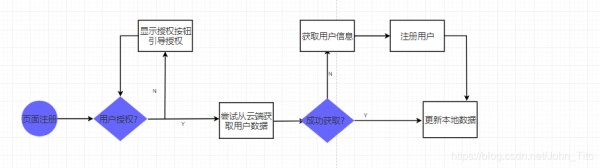
接下来是index.js
//index.js
const app = getApp();Page({ /** * 页面的初始数据 */ data: { hiddenButton: true }, /** *从云端获取资料 *如果没有获取到则尝试新建用户资料 */ onGotUserInfo: function(e) { var _this = this //需要用户同意授权获取自身相关信息 if (e.detail.errMsg == "getUserInfo:ok") { //将授权结果写入app.js全局变量 app.globalData.auth['scope.userInfo'] = true //尝试获取云端用户信息 wx.cloud.callFunction({ name: 'get_setUserInfo', data: { getSelf: true }, success: res => { if (res.errMsg == "cloud.callFunction:ok") if (res.result) { //如果成功获取到 //将获取到的用户资料写入app.js全局变量 console.log(res) app.globalData.userInfo = res.result.data.userData app.globalData.userId = res.result.data._id wx.switchTab({ url: '/pages/home/home' }) } else { //未成功获取到用户信息 //调用注册方法 console.log("未注册") _this.register({ nickName: e.detail.userInfo.nickName, gender: e.detail.userInfo.gender, avatarUrl: e.detail.userInfo.avatarUrl, region: ['none', 'none', 'none'], campus: "none", studentNumber: "none", }) } }, fail: err => { wx.showToast({ title: '请检查网络您的状态', duration: 800, icon: 'none' }) console.error("get_setUserInfo调用失败", err.errMsg) } }) } else console.log("未授权") }, /** * 注册用户信息 */ register: function(e) { let _this = this wx.cloud.callFunction({ name: 'get_setUserInfo', data: { setSelf: false, userData: e }, success: res => { if (res.errMsg == "cloud.callFunction:ok" && res.result) { _this.setData({ hiddenButton: true }) app.globalData.userInfo = e app.globalData.userId = res.result._id _this.data.registered = true app.getLoginState() console.log(res) wx.navigateTo({ url: '/pages/mine/info/info' }) } else { console.log("注册失败", res) wx.showToast({ title: '请检查网络您的状态', duration: 800, icon: 'none' }) } }, fail: err => { wx.showToast({ title: '请检查网络您的状态', duration: 800, icon: 'none' }) console.error("get_setUserInfo调用失败", err.errMsg) } }) }, /** * 生命周期函数--监听页面加载 */ onLoad: function() { let _this = this //需要用户同意授权获取自身相关信息 wx.getSetting({ success: function(res) { if (res.authSetting['scope.userInfo']) { //将授权结果写入app.js全局变量 app.globalData.auth['scope.userInfo'] = true //从云端获取用户资料 wx.cloud.callFunction({ name: 'get_setUserInfo', data: { getSelf: true }, success: res => { if (res.errMsg == "cloud.callFunction:ok" && res.result) { //如果成功获取到 //将获取到的用户资料写入app.js全局变量 console.log(res) app.globalData.userInfo = res.result.data.userData app.globalData.userId = res.result.data._id wx.switchTab({ url: '/pages/home/home' }) } else { _this.setData({ hiddenButton: false }) console.log("未注册") } }, fail: err => { _this.setData({ hiddenButton: false }) wx.showToast({ title: '请检查网络您的状态', duration: 800, icon: 'none' }) console.error("get_setUserInfo调用失败", err.errMsg) } }) } else { _this.setData({ hiddenButton: false }) console.log("未授权") } }, fail(err) { _this.setData({ hiddenButton: false }) wx.showToast({ title: '请检查网络您的状态', duration: 800, icon: 'none' }) console.error("wx.getSetting调用失败", err.errMsg) } }) }})
123456789101112131415161718192021222324252627282930313233343536373839404142434445464748495051525354555657585960616263646566676869707172737475767778798081828384858687888990919293949596979899100101102103104105106107108109110111112113114115116117118119120121122123124125126127128129130131132133134135136137138139140141142143144145146147148149150151152153154155156157158159160161162163164165166167168169170171172173174下面是云函数配置
根据传入的参数:update ,getSelf ,setSelf ,getOthers
分别执行:更新用户信息,获取自身信息,设置自身信息,获取其他用户信息 四种操作。
此函数需要使用npm添加md5模块,用来加密用户openid并将其存放在数据库中
// clouldfunctions/get_setUserInfo/package.json
{ "name": "get_setUserInfo", "version": "1.0.0", "description": "", "main": "index.js", "scripts": { "test": "echo \"Error: no test specified\" && exit 1" }, "author": "", "license": "ISC", "dependencies": { "wx-server-sdk": "latest", "md5-node": "latest" }} 123456789101112131415
// clouldfunctions/get_setUserInfo/index.js
const cloud = require('wx-server-sdk')const md5 = require('md5-node')//cloud.init()cloud.init({ traceUser: true, env: 'winbin-2hand'})const db = cloud.database()const usersTable = db.collection("users")const _ = db.command// 云函数入口函数exports.main = async(event, context) => { console.log(event) const wxContext = cloud.getWXContext() //更新当前信息 if (event.update == true) { try { return await usersTable.doc(md5(wxContext.OPENID)).update({ data: { userData: _.set(event.userData) }, }) } catch (e) { console.error(e) } } else if (event.getSelf == true) { //获取当前用户信息 try { return await usersTable.doc(md5(wxContext.OPENID)).field({ openid: false }).get() } catch (e) { console.error(e) } } else if (event.setSelf == true) { //添加当前用户信息 try { return await usersTable.add({ data: { _id: md5(wxContext.OPENID), openid: wxContext.OPENID, userData: event.userData, boughtList: [], messageList: [], ontransList: [] } }) } catch (e) { console.error(e) } } else if (event.getOthers == true) { //获取指定用户信息 try { return await usersTable.doc(event.userId).field({ userData: true }).get() } catch (e) { console.error(e) } }}
123456789101112131415161718192021222324252627282930313233343536373839404142434445464748495051525354555657585960616263数据库数据形式:

至此就全部完成了。有需要的可以到github上查看:github:john-tito
2020.6.25
对评论区存在的部分问题进行更新。
代码问题:
参考Github上提供的代码。
appid 问题:
此处不确定是否需要手动修改,需要注意。
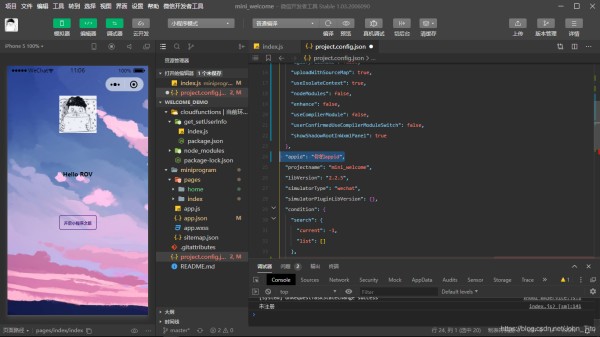
首页背景问题 :
背景图片链接已经失效,如需要自行修改。

其他问题:
该问题系小程序开发技术升级造成。
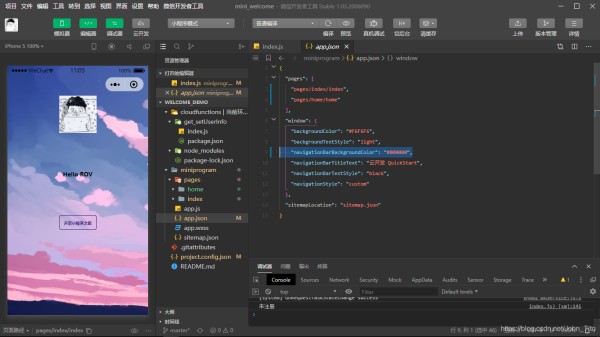
页面跳转问题:
自行修改。
getLoginState()不存在,自行删除。


逻辑问题:
此处 setself 字段改为true,云函数根据此字段的true来设置数据库的用户信息。
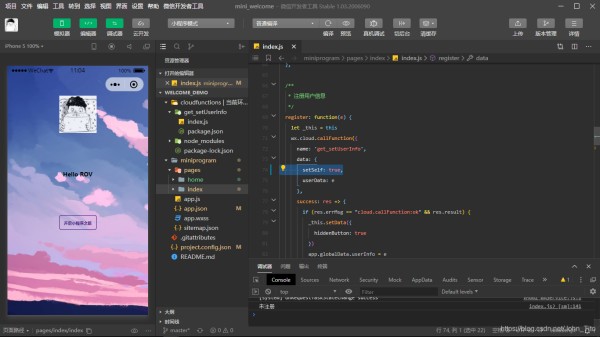
md5-node模块安装问题:
在云函数目录上右键,按照如下图操作即可。


网址:微信小程序 云开发 欢迎登录注册 https://www.yuejiaxmz.com/news/view/451662
相关内容
微信小程序健康管理系统的开发与实现微信小程序毕业设计
基于微信小程序的校园二手图书设计与开发
【微信小程序】基础篇
基于微信小程序的时间管理小程序
基于微信小程序的校园二手图书交易小程序设计与实现(源码+lw+部署+讲解)
基于微信小程序的智能社区服务小程序,附源码
基于微信小程序的废旧衣物回收系统设计与实现
基于微信小程序的美食菜谱交流平台(附源码)
基于微信小程序社区旧衣物品回收系统小程序设计与实现

